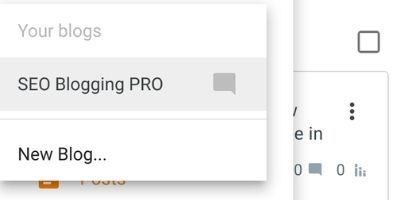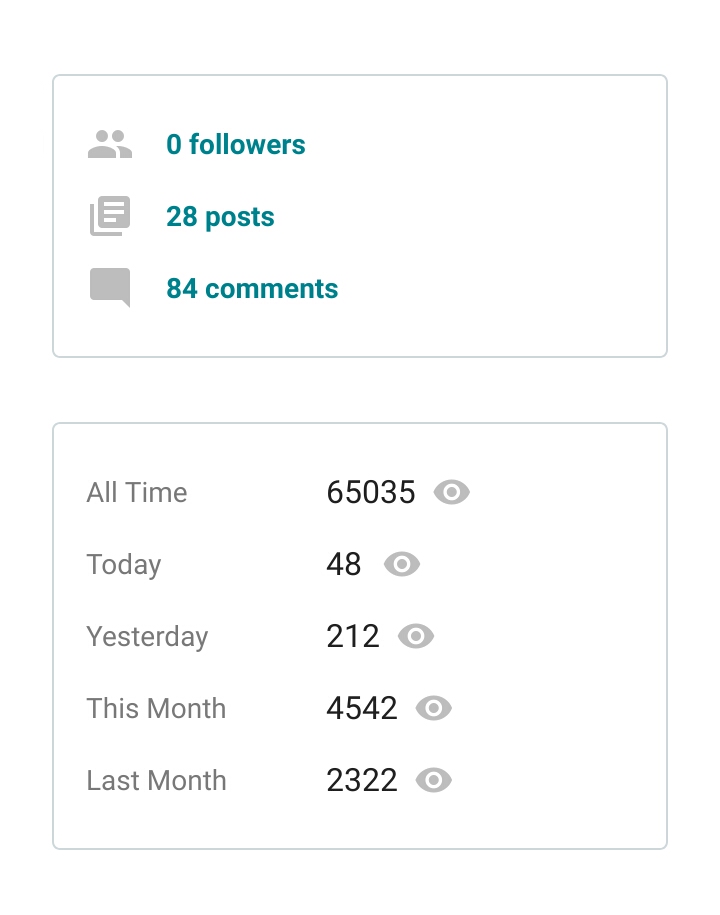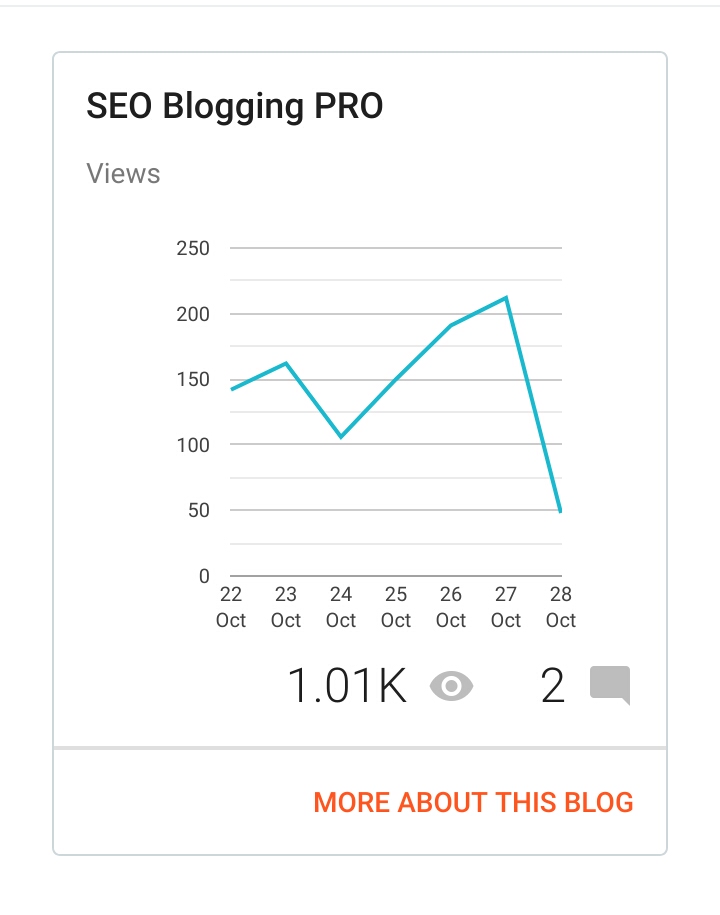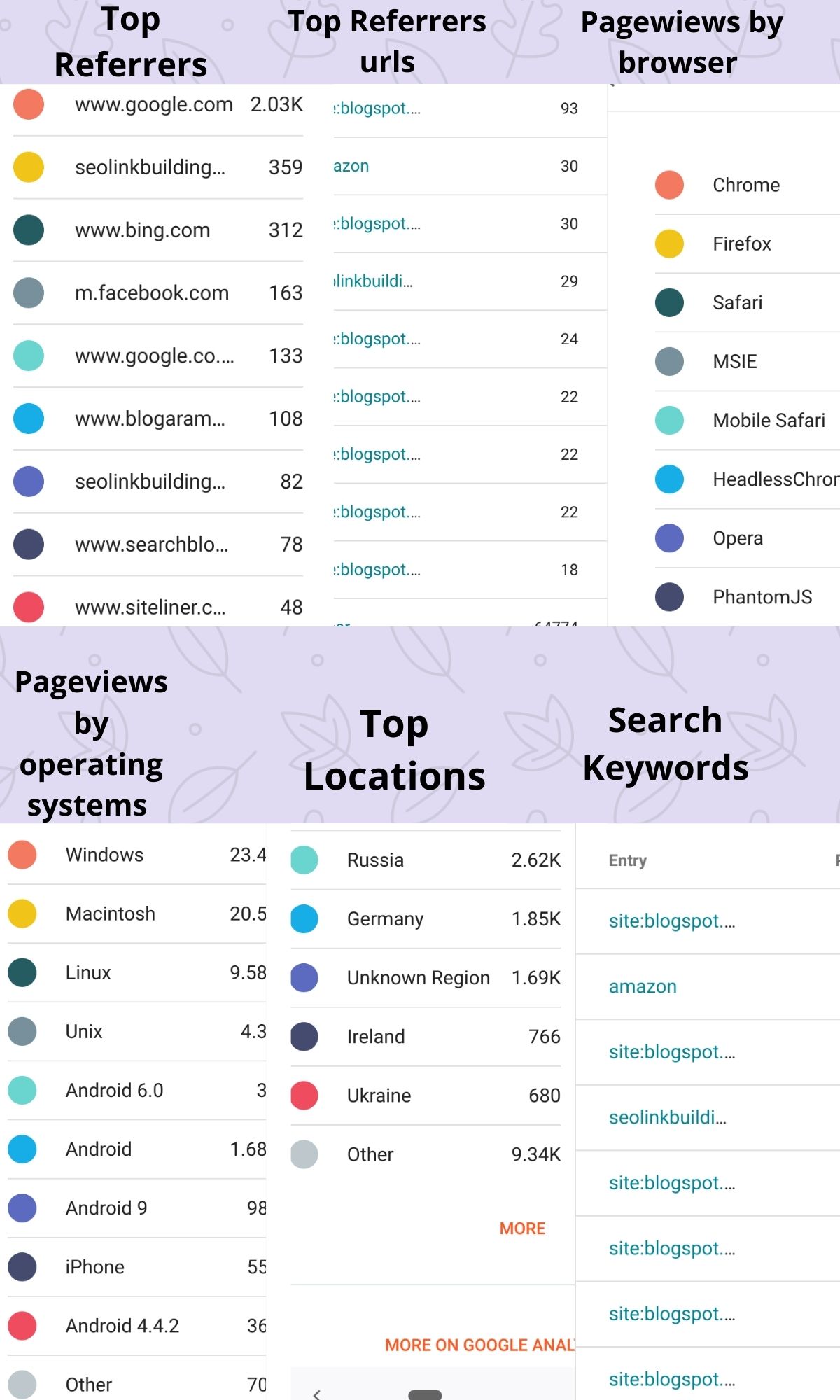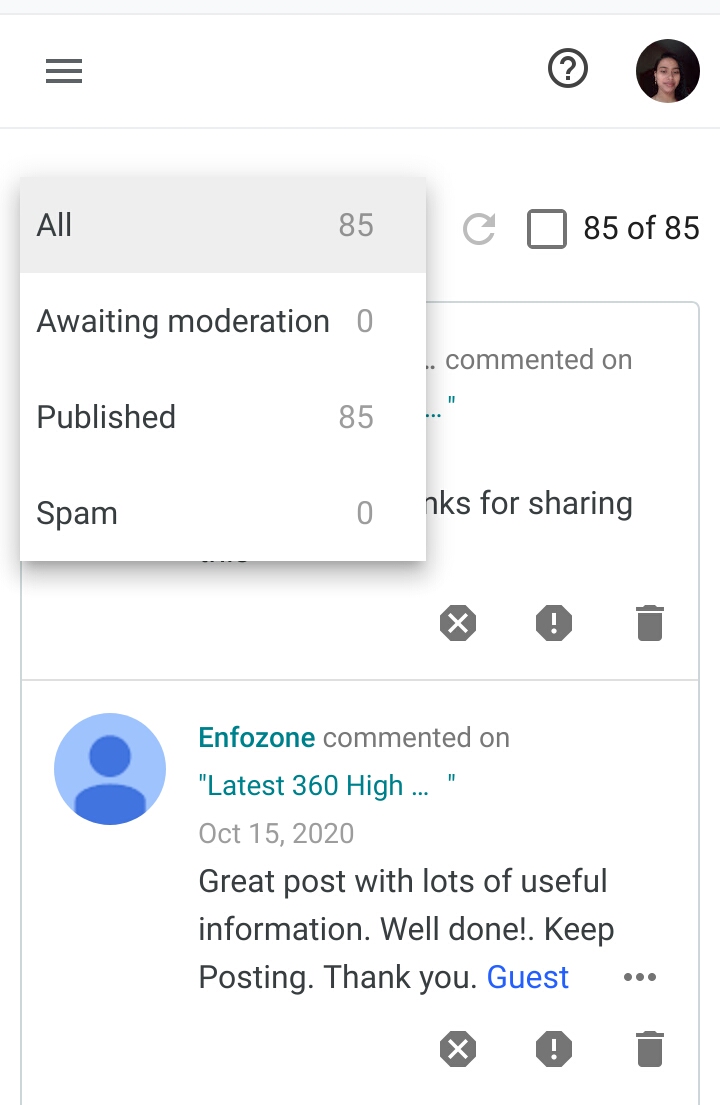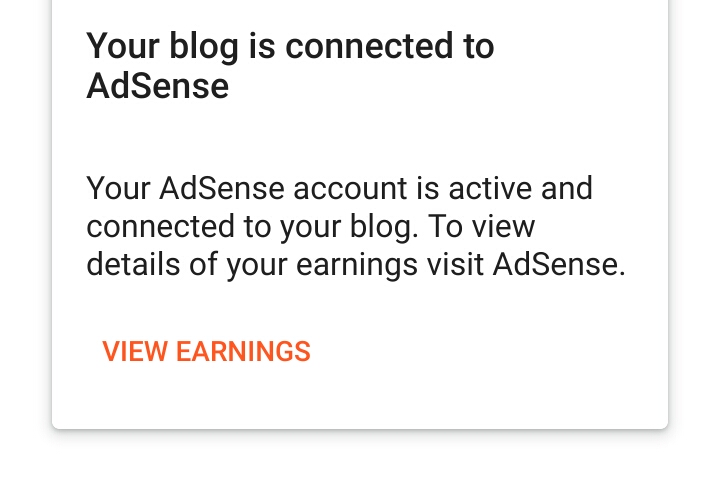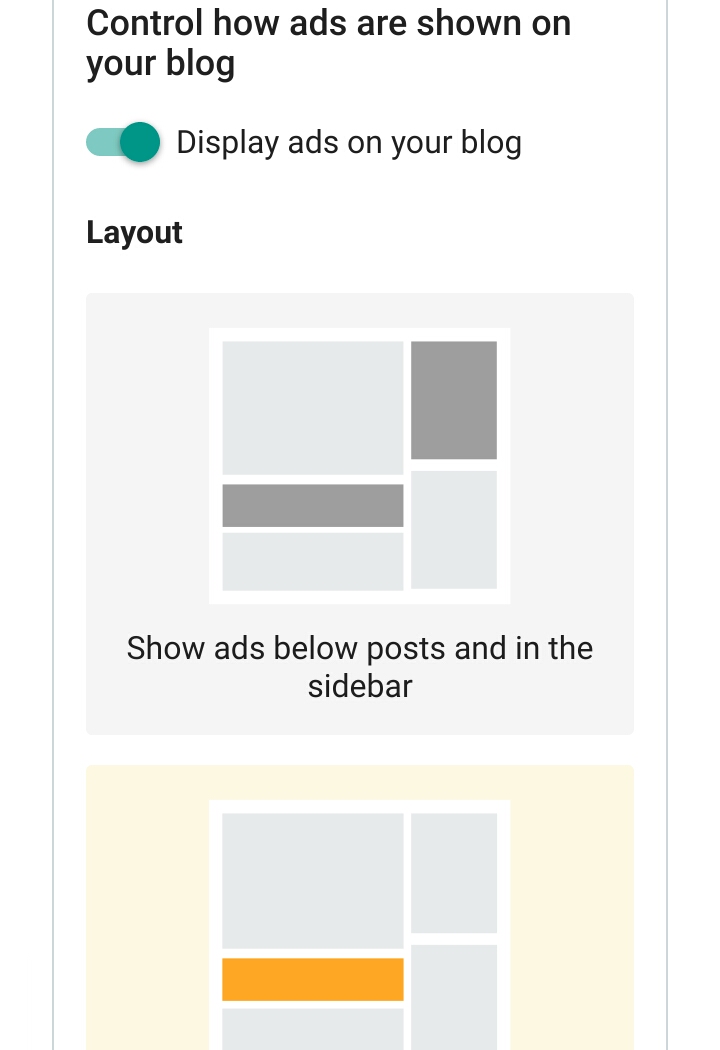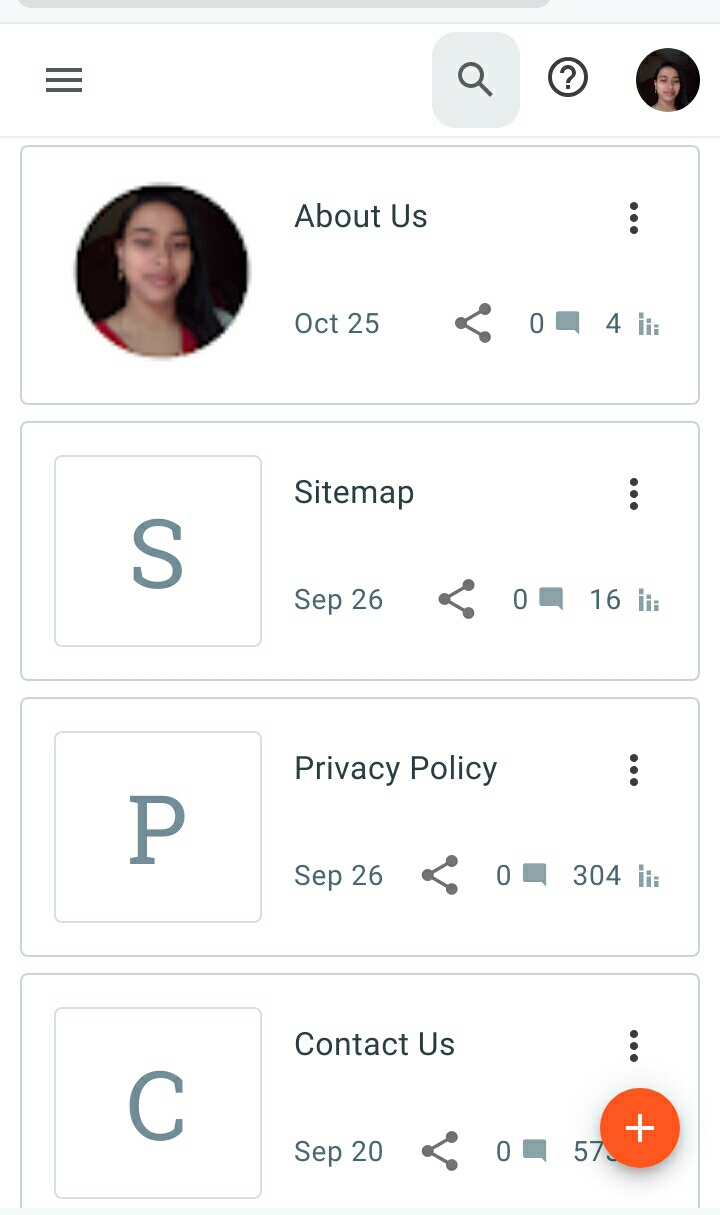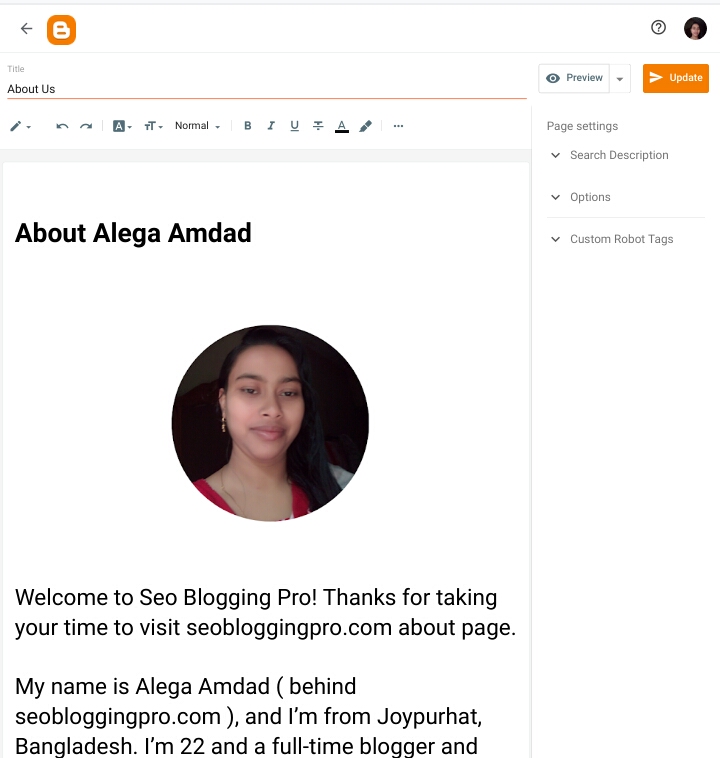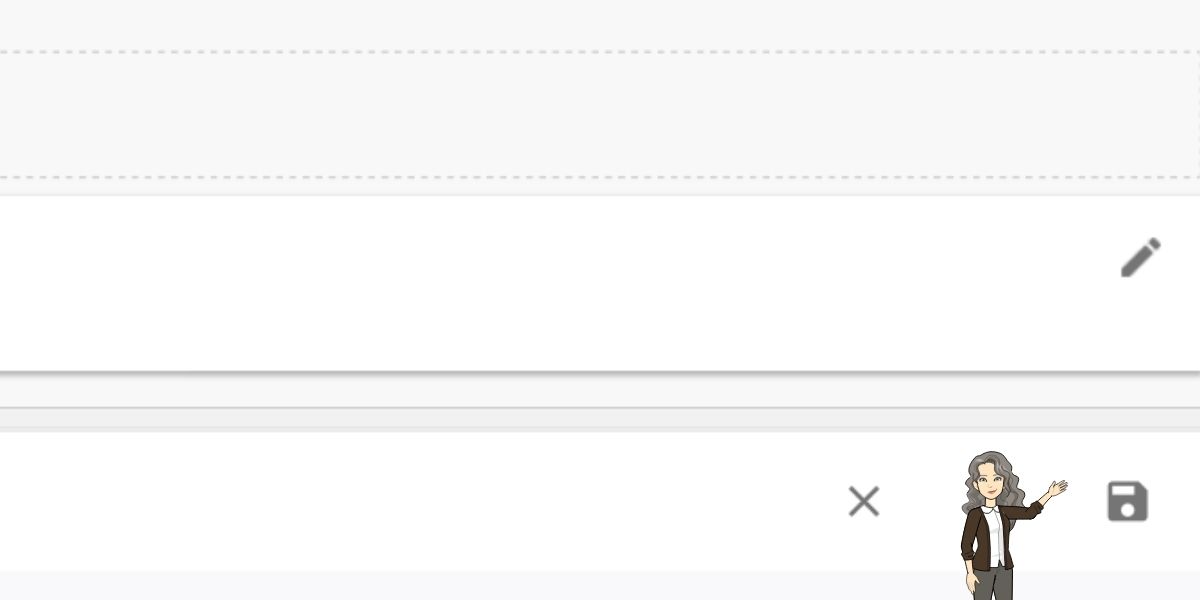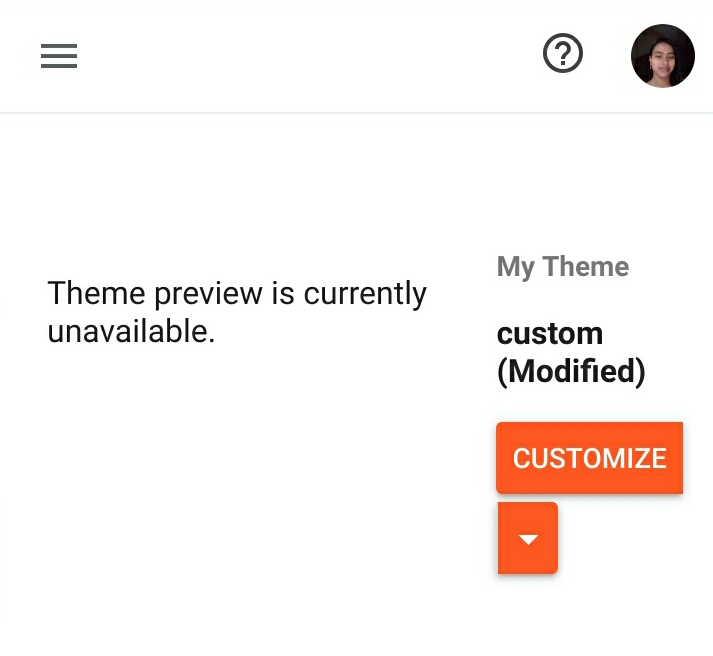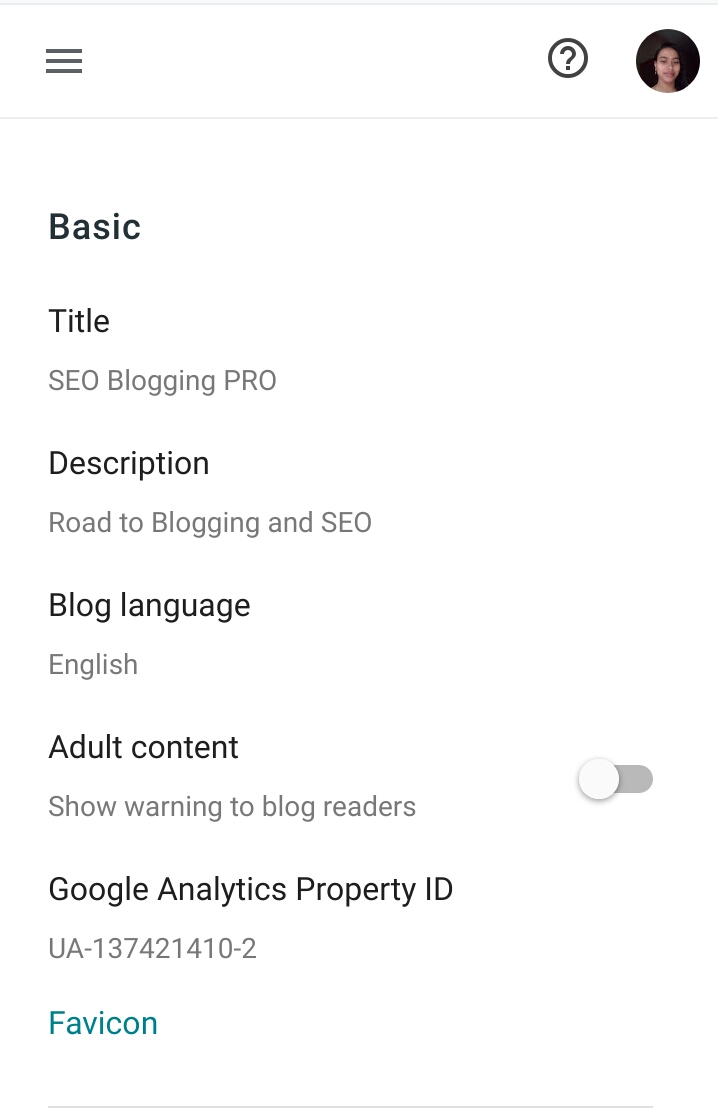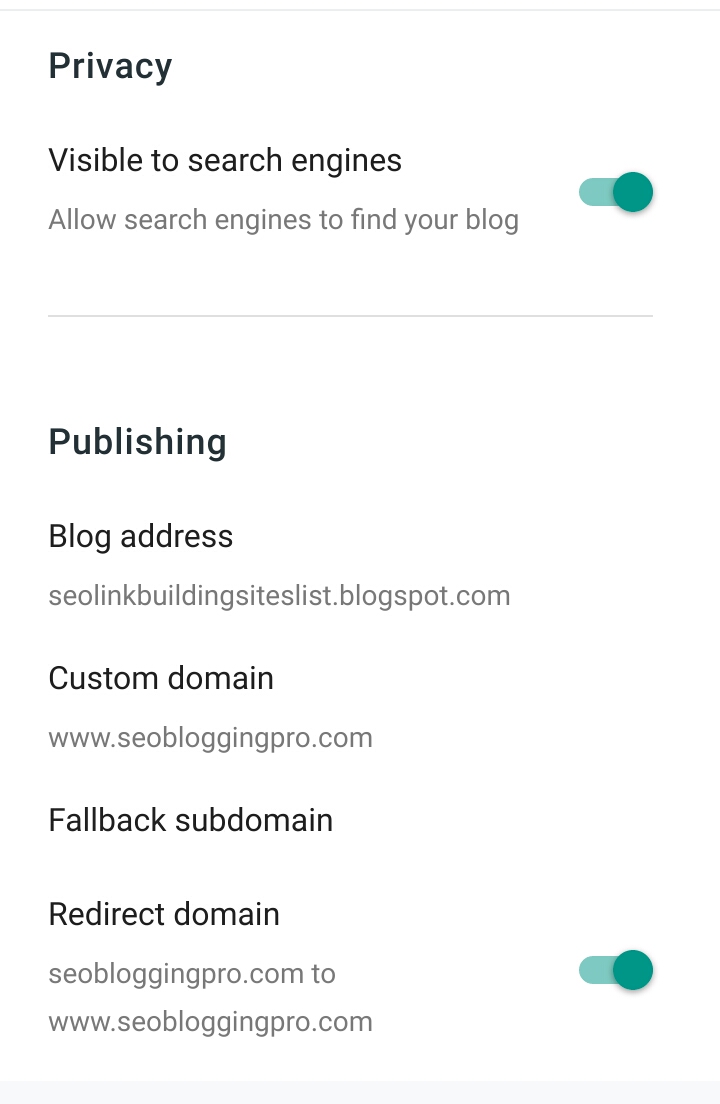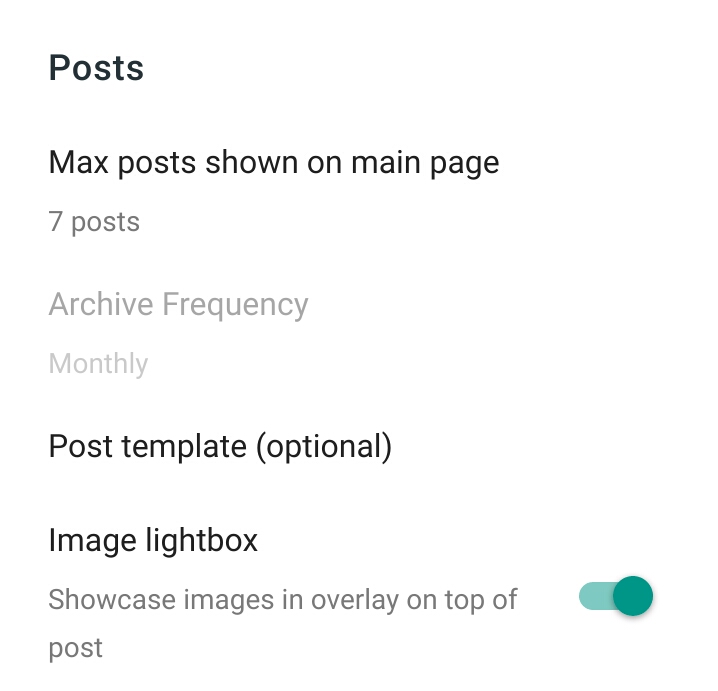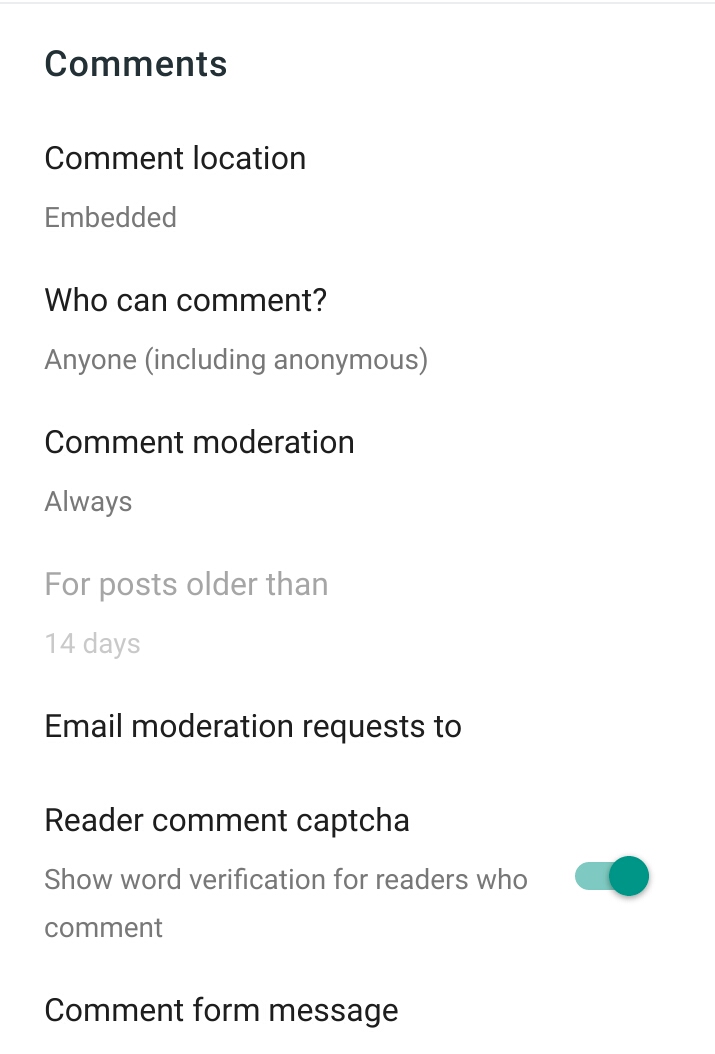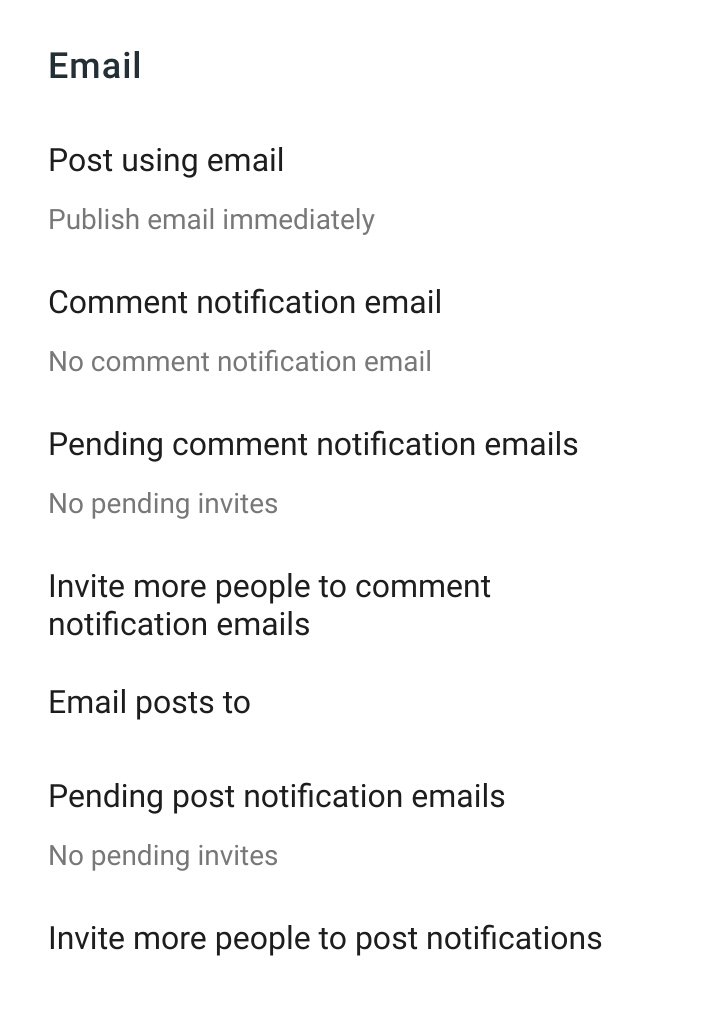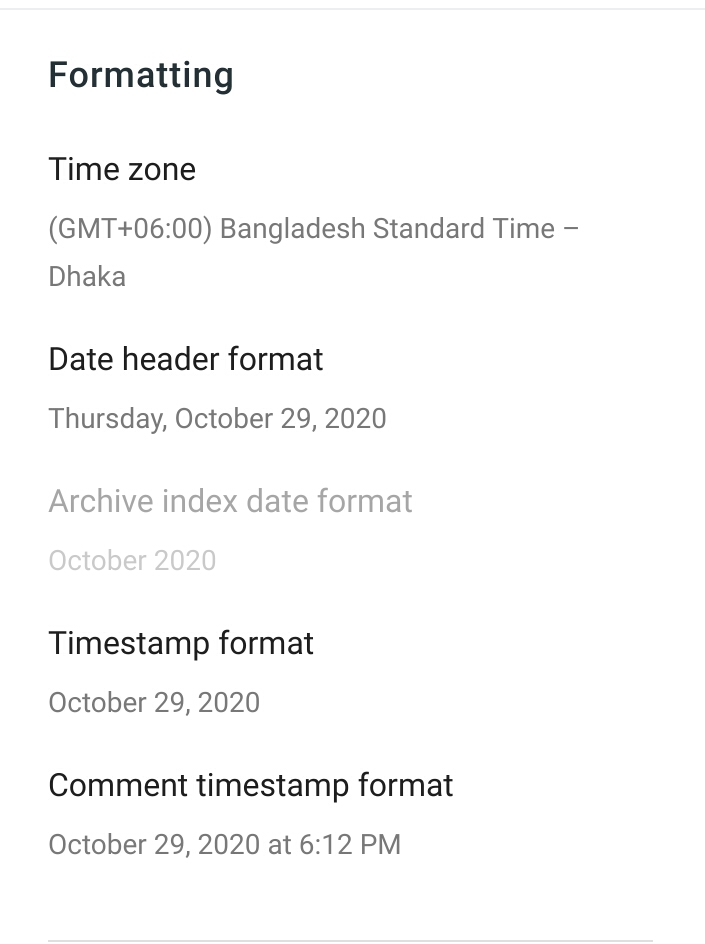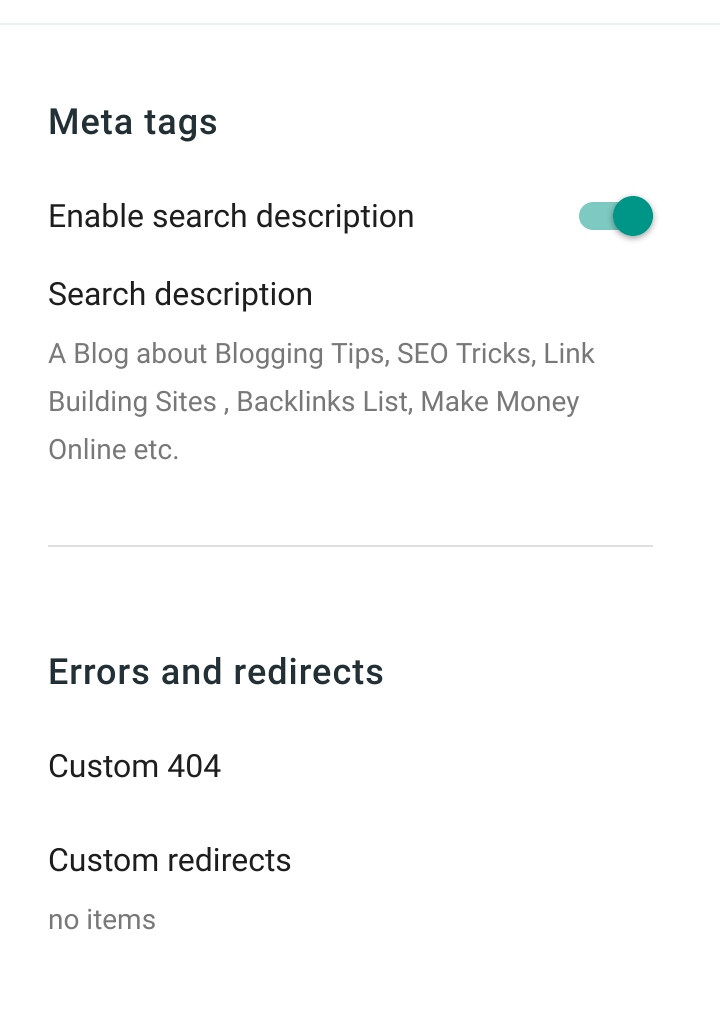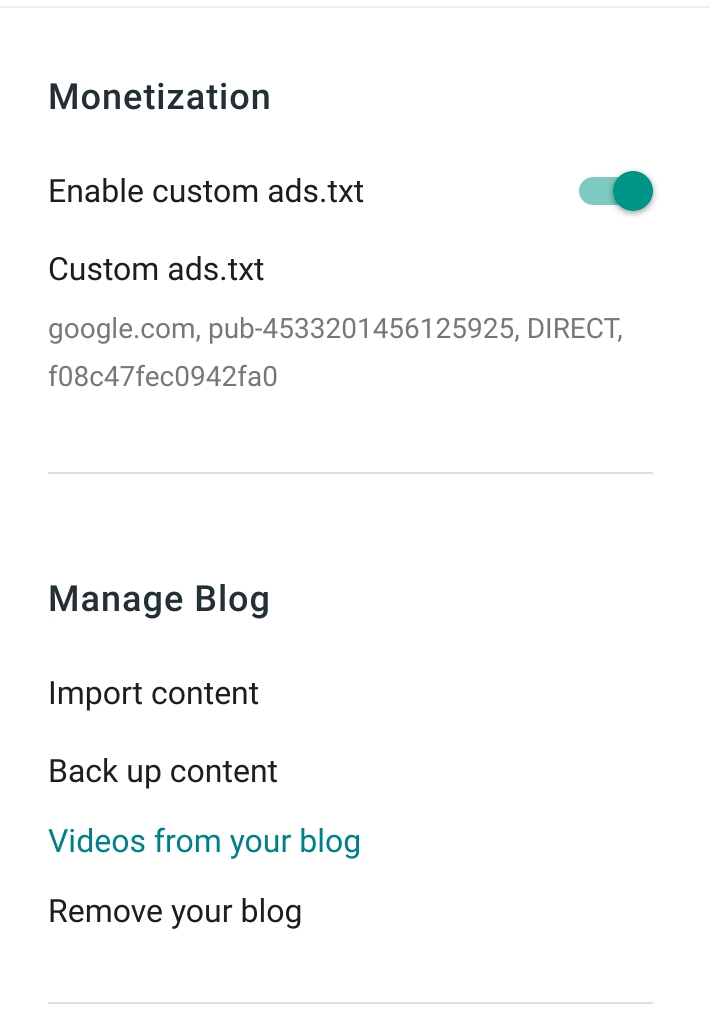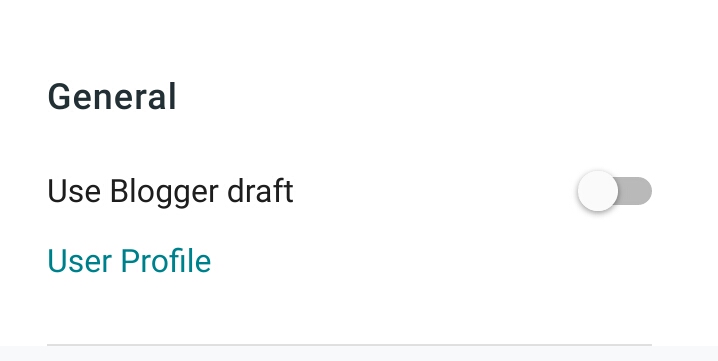In layout tab they have change two option in new blogger interface.
1. They move favicon option from layout to settings tab.
2. Layout save option give in below the page which was top of the page in old blogger interface. See below picture to confirm that you understand save option of layout.
How to Use Theme Tab in New Blogger Interface
Theme tab very most important to main your blog design. Here you can use different theme, customize your blog design and can edit html theme section.
In this page you will see first option to “CUSTOMIZE” your blog as previous blogger interface like below picture.
Then click on customize option and in the customize page you have option to change different section coular in your blog ( like: background, title, body, link etc ). This customize section will help you to make a better design blog.
Below customize option you will see an arrow sign and now click on this arrow sign.
After click on arrow you should get some option like above picture. Here you can Backup download your blog previous theme. Also have option to Edit HTML to make your blog theme more seo and user friendly as you use in old blogger edit HTML option.
Also you will get free theme below customize option like below image.
You can change your theme from here above as you use in old blogger.
How to Use Settings Tab in New Blogger Interface
Settings tab is most important section to maintain your blog. In old blogger settings tab was in different sub tab but in new interface they provide all settings option in one page.
Blogger change maximum option in settings tab. That’s why I will provide more details easy and every section of new blogger settings tab.
In settings tab first you will see Basic option.
Basic option allow you to provide your blog title and description.
You can change your blog language and allow you to provide Google Analytics Property ID.
Also you can change or provide Favicon icon for your blog. Favicon option was in layout tab in old blogger interface as i said in previous section.
Below the basic option you will see Privacy and Publishing section.
Privacy section have one option to allow or disallow your blog to Visible to search engines.
Publishing section allow you to see your blog address, You can set your custom domain and also allow to redirect initial to www url.
Below the publishing option you will see HTTPS and Permissions section.
HTTPS option allow you to redirect your blog from http to https which most important for your blog seo.
Permissions option use to allow different author or admin access in your blogger dashboard to maintain your blog. Also you can maintain reader access from this section.
Below permissions section you will see Posts option.
Posts option allow you to set your homepage posts. That means you can set how many blog posts will show in your homepage. Also a option to allow image lightbox.
Below the posts section you will see Comments option.
Comments option help you to set blog readers comment nature like who can comment in your blog. Also you can set your readers comments to moderation by you before publish comment.
Below the comments section you will see Email option.
Email option use to setup post email, comments notification emails and you can invite more people to comment notification email.
Below email section you will see Formatting option.
Formatting option use to setup time and date format. Also you can set your time zone and comment time format.
Below the Formatting section you will see Meta Tags, Errors and Redirects option.
Meta Tags is an important section to provide your blog search description which will read search to find your blog. So, you should give your meta description in this section.
Errors and redirects use to set your blog custom redirects page like 404, 403 redirects.
Below errors and redirects section you will see Crawlers and indexing option.
Crawlers and indexing option more important to SEO setup for your website or blog.
- You can setup custom robots.txt file to allow search engine bot to crawl your blog.
- Also can setup custom robots header tags for different section as you set in old blogger interface.
- Also you can directly go to your google search console and can maintain it from here as you use search console in old blogger interface.
Below the crawlers and indexing section you will see Monetization and Manage Blog option.
Monetization option use to set custom ads.txt file which is most important for adsense earning.
Manage Blog option basically used to remove blog and backup content.
Below manage blog section you will see Site feed option.
Site feed option allow you to set different feed for your blog. Also you can set post feed redirect url from this section.
Below the site feed section you will see General section which is tthe last option of settings tab.
General option use to create or change your blogger user profile.
So, we have covered all section of settings tab in new blogger interface.
How to Use Reading list and View Blog Tab in New Blogger Interface
Reading list tab option help you enter your favorite reading blogs list.
View Blog is an clickable option where can click to go your blog homepage.
So, We have covered all tab in blogger new interface dashboard which help you to understand every section and settings of new blogger interface.
Conclusion
New blogger interface launched to make user and mobile friendly. I hope you have got clear knowledge to use new blogger interface after read this full article step by step.
So, start today to create or maintain your blog from blogger new interface.
If you can’t understand any section of new blogger interface then tell me by comment. I will try to help you as soon as possible. Thanks for reading and keep blogging with blogger platform.
You May Also Love to Read :
How to Write Plagiarism-free Thesis
4 Factors to Boost Domain Authority
3 Ways to Make Money Online without a Job
How to Start a Travel Blog in India to Make Money
How Important is a Paraphrasing Tool to Deal with Plagiarized Content
Top SEO Companies in USA
Best Keyword Research Tools for SEO
Top Benefits of Businesses in Digital Marketing
How to Write SEO-friendly Blog Post
How to Make a Free Blog on Blogger
Best Off-page SEO Techniques to Boost Ranking
Ultimate SEO Tips to Boost Organic Traffic
How to Become a Professional Blogger
How to Create Pages in Blogger
Best SEO and Blogging Tips Blogs to Become Expert
Seven Best SEO Tools Must Use to Become SEO Expert